In the ever-evolving world of gaming, enthusiasts are constantly seeking more control and customization over their gaming experiences. Hosting your own game server can be an exciting venture, offering numerous benefits such as improved performance and personalized settings. Enter CS2 server host solutions. With tools like SteamCMD, setting up your own server has never been more accessible, even for the less tech-savvy. This guide will walk you through the process, providing insights on how to host CS2 server effectively, allowing you to create a tailored gaming environment for you and your friends.
Main Points
- Understanding the benefits of hosting your own CS2 server.
- Step-by-step guide on setting up a server using SteamCMD.
- Troubleshooting common issues during server setup.
Step-by-Step Setup: Installing and Configuring SteamCMD for Your Game Server
SteamCMD is a critical tool for deploying your game server. Begin by downloading the installer from the official platform. Once installed, open the command prompt and navigate to the SteamCMD directory. Excute SteamCMD.exe, and log in using the anonymous account. Next, configure the AppID for your game, ensuring correct settings. Use app_update to install the server, monitoring each step meticulously. Post-installation, examine network configurations—adjust firewall settings to allow ports. Frequent updates require vigilance. However, always back up your data before large-scale changes to prevent issues. Understanding each command deepens efficiency.
Optimizing Server Performance: Best Practices and Advanced Tips
Boosting server performance involves a nuanced balance of strategies. First, consider enhancing resource allocation. Efficient distribution prevents bottlenecks and optimizes throughput. Next, employ load balancing tactics. By distributing requests intelligently, you avoid overloading any single server. But beware; while caching elevates speed, it can introduce synchronization challenges. Regularly update your software; outdated systems pose security risks and reduce efficiency. Moreover, conduct periodic performance tests. Detect and resolve issues before they escalate. Yet, remember, no solution fits all. Tailor strategies to specific needs and constraints while anticipating future demands.
Ensuring Security and Reliability: Essential Maintenance for Your CS2 Server
Maintaining a robust CS2 server is vital for ensuring both security and reliability. However, this task can be perplexing, yet it’s indispensable. Regular updates patch vulnerabilities, but, ironically, unchecked updates might disrupt service. Thoroughly test them! Backup strategies are non-negotiable, still complexities arise when data scales. Monitor server performance closely—often a neglected aspect. Furthermore, scrutinize access logs to uncover potential threats. Lastly, don’t underestimate the importance of a strong firewall; however, misconfigurations lead to unintended access issues. Hands-on oversight remains crucial amidst advancing technology.
Conclusion
Braving the world of game server hosting can seem daunting, but the journey can be incredibly rewarding. By setting up your own CS2 server using SteamCMD, you’ve unlocked new ways to enjoy and customize your gaming experience. Following this guide on how to host a CS2 server, you not only gain technical skills but also a deeper appreciation for the community-driven aspects of gaming. Don’t be afraid to experiment and tweak settings to suit your preferences. Remember, the key to a successful setup lies in understanding the tools at your disposal. So, dive into the world of CS2 server hosting, and let your creativity run wild!
Frequently Asked Questions
What are the system requirements for hosting a CS2 server?
To host a Counter-Strike 2 server, you will need a reliable internet connection, a CPU with decent processing power (at least a quad-core recommended), a minimum of 8 GB RAM, and sufficient disk space to accommodate game files and server operations.
How can I update my CS2 server using SteamCMD?
To update your CS2 server, open SteamCMD and log in. Then, use the command ‘app_update ‘ where ” is the specific ID for the CS2 server. This will ensure your server is running the latest version.
Can I run multiple CS2 servers from a single machine?
Yes, you can run multiple CS2 servers on a single machine. You’ll need to allocate separate ports for each server instance and ensure your machine has enough resources (CPU, RAM, and bandwidth) to handle multiple server processes simultaneously.